4.4 Enable Debugging on your Android Phone
This next step is not one I can animate. However, simply follow the instructions in Step 3 of the DroidCam documentation regarding this. Below is the text I am referring to:
Go to Settings -> Developer Options, and enable “USB Debugging” on the device. On most phones the Developer options screen is hidden by default. To make it visible, go to Settings > About phone and tap “Build number” 7 times. Return to the previous screen to find “Developer options” at the bottom.
To get to settings on your Android phone, swipe down from the top of your screen to show your menu. Tap the “gear icon” in the top right of your phone. From here you can scroll down to “About Phone” and tap the “Build Number” 7 times in order to make the “Developer Options” visible.
Here is a screenshot of my phone so you can see what you are looking for in the “Developer Options” menu. Here I’ve enabled “USB debugging”.
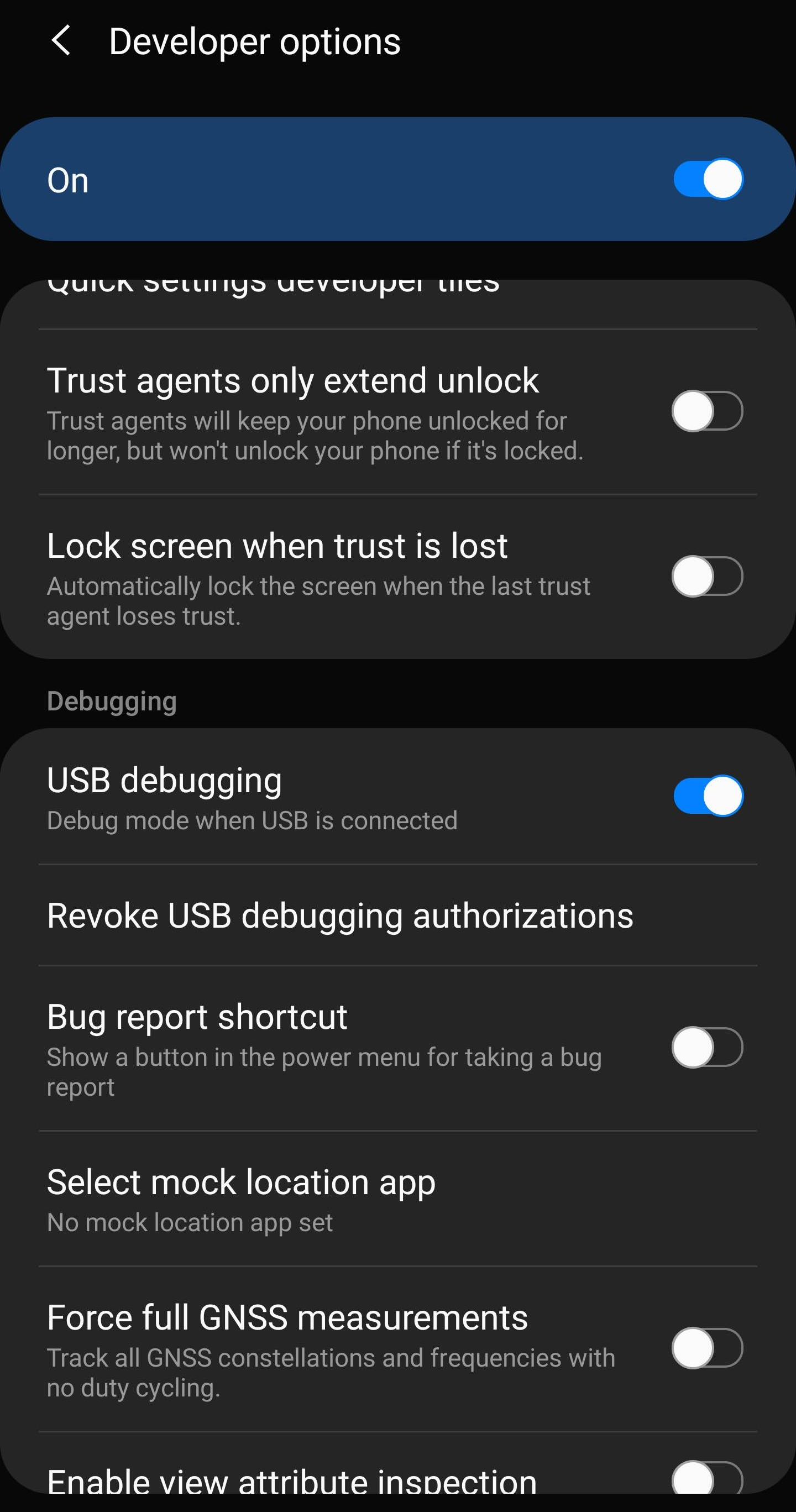
Figure 4.5: Enable “USB Debugging” in the Developer Options Menu