6.7 Export video
Now that I’m happy with my video, it is time to export it so I can upload it elsewhere. Click the “Export Project” button in the toolbar (red circle) or navigate to “File -> Export Project -> Export Video”. You will be met with many options. Since I use Canvas, I will export my video to a format that Canvas can accept.
Canvas Supported Video Formats
- FLV – Flash Video
- ASF – Windows Media
- QT – Apple QuickTime
- MOV – Apple QuickTime
- MPG – Digital Video Format
- MPEG – Digital Video Format
- AVI – Digital Video Format
- M4V – Digital Video Format
- WMV – Windows Media
- MP4 – Digital Video Format
- 3GP – Multimedia Mobile Format
I will export my video as a .mp4 file using H.264 video cmpression.
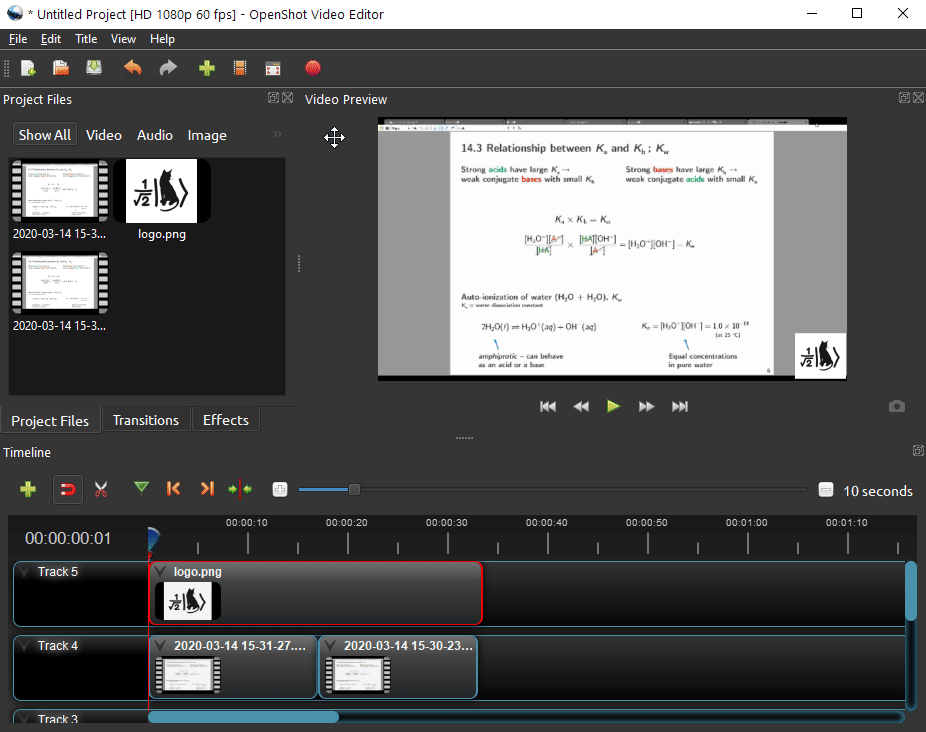
Figure 6.11: Export video
Depending on the quality, length, and complexity of your video, and how fast your PC is, exporting can take quite a while. It took about 40 seconds for mine to render.